Synology: Single Sign on with Passkey - for a more secure future
-
Steffi -
November 28, 2023 at 4:00 PM -
6,548 Views -
0 Comments -
3 Minutes - Featured
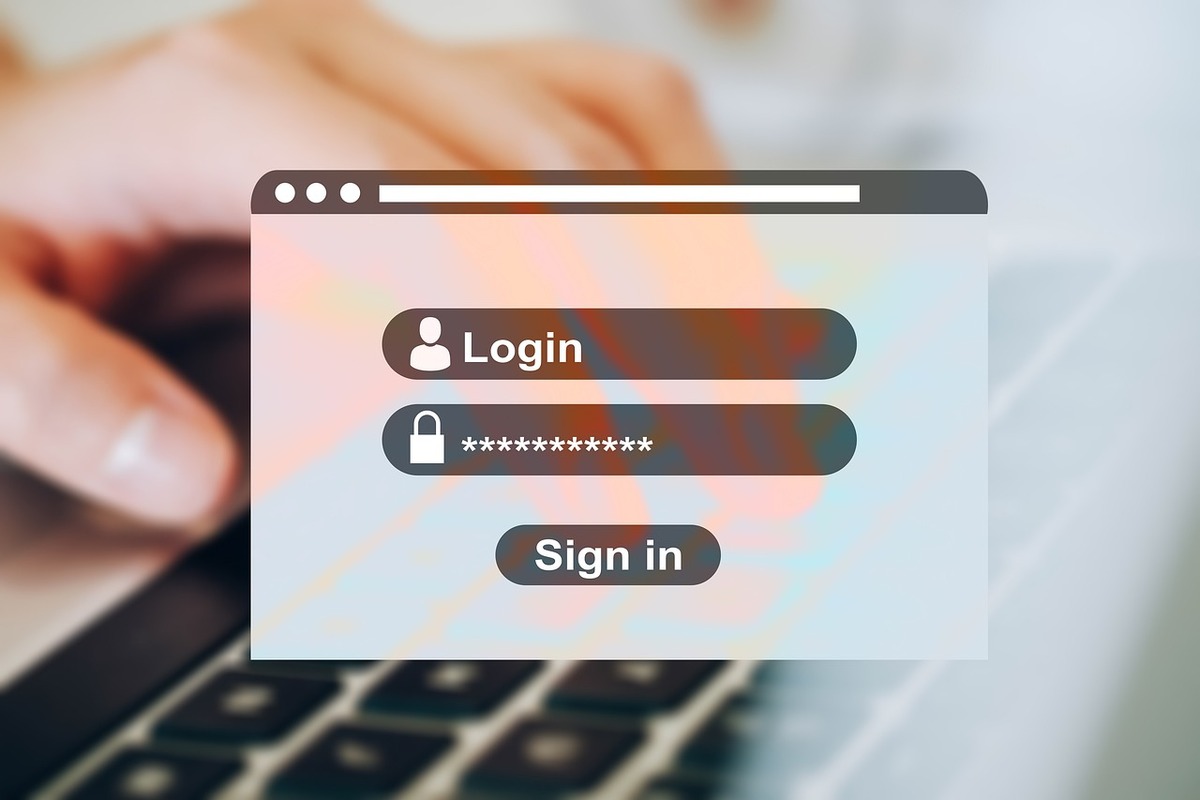
Your Synology is future proof and it supports Single SignIn, so that you are really secure when you working with your Synology.
What is Single-Sign-In?
Single-Sign-In is a new method to authorise access to systems. It uses so called Passkeys to determine if a user has the right to access the system or not. It uses two keys - on public and one private key. The public key is stored on the server and the private key is stored by you in order to gain access to the system.
The trouble is that password manager companies are still working on a solution to incorporate Passkeys in their storage options. But with Synology you can use two methods to gain access:
You can download and store the private key securely in a password manager - if available - or you use Synologys App for storing the private key.
In theory there actually three options - the other one is that you can still use your password if you lost your mobile phone or do not have access to it.
Passkey is the future for a secure access to systems, so that hackers have no chance to guess or try your user credentials. I think in the future there will be only one method to access your synology - either 2-factor-authentification or Passkey.
How do I set up Single SignIn on my Synology?
First of all download an app from the package centre called "Secure SignIn-Service" and install the app.
After the installation you can go to your private page within your Synology to setup Single SignIn in the security section. In the middle of the screen you can see the setup function for Passkeys (option one):
Start the setup assistant and work through the first setup. Make sure you click on the first option to use Synology App for storing Passkeys.
Now, you can download the app from the Apple Store or Google Play Store and install it on your mobile. You can follow the links or search for "Secure SignIn" .
Now you start the app under IOS or Android and work through the second step of the setup. For this, the app needs access to your camera as it will scan the barcode displayed on your Synology.
After you finished the setup your are ready to go into the future with Single SignIn. Sign in to your Synology again and choose the option Single SignIn.
The mobile app will notify you that someone wants to access to your system and you can accept or decline.
Alternative, you can also use your user name and password to sign in.
Single SignIn is a very strong authentication method for you and your Synology and you should use it as often as you can.
I do hope, that the password manager companies will finally come up with a setup of Passkey in their application, so it will be much easier to use Single SignIn with you Synology and you are not depended on the Synology App.
How do you sign in currently - let me know in the forum or in the comment section.


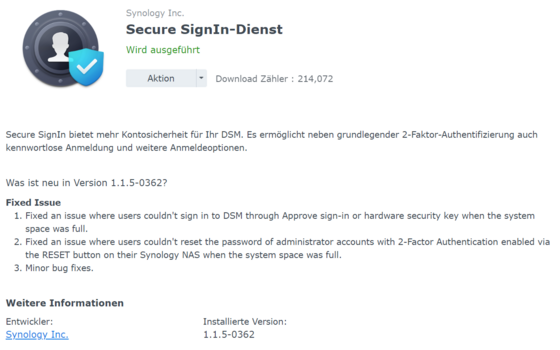
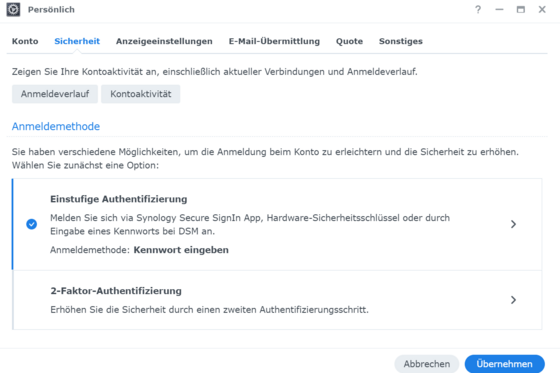
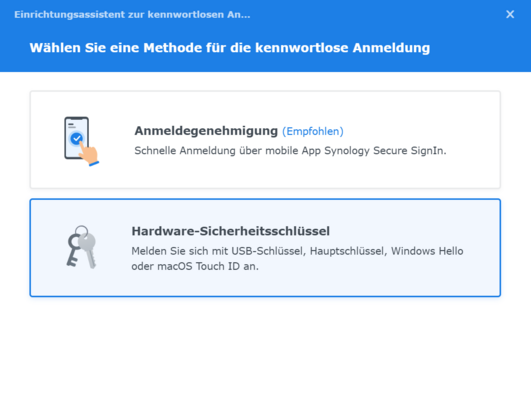
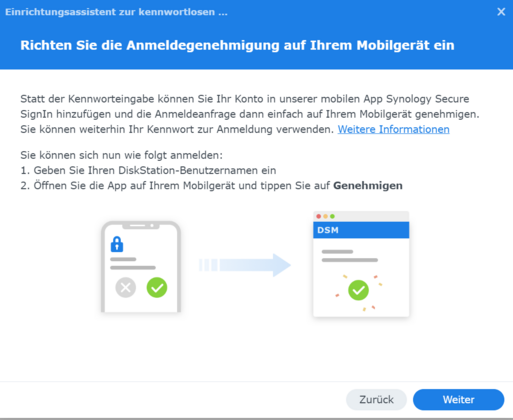
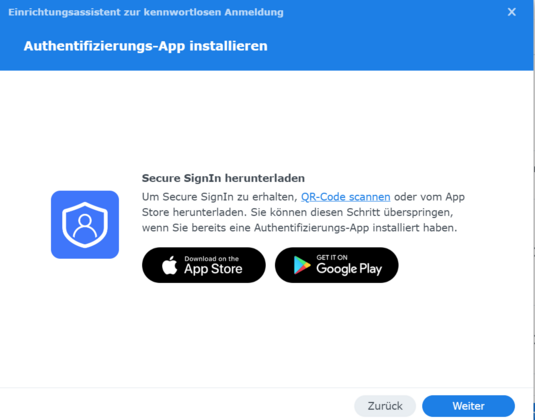
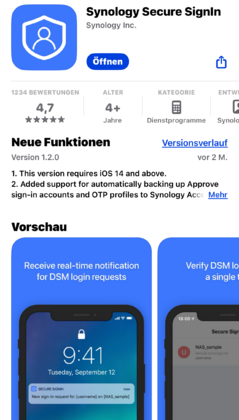

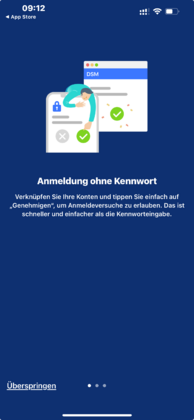
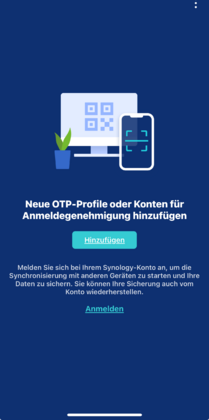
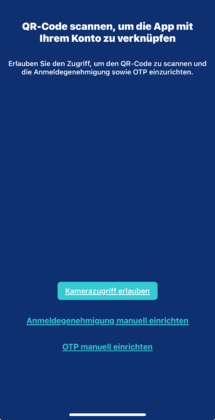
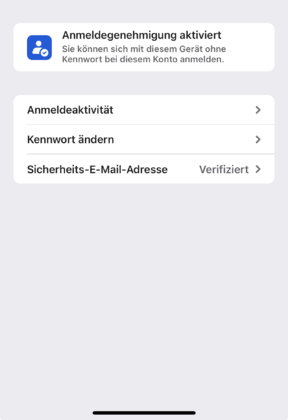
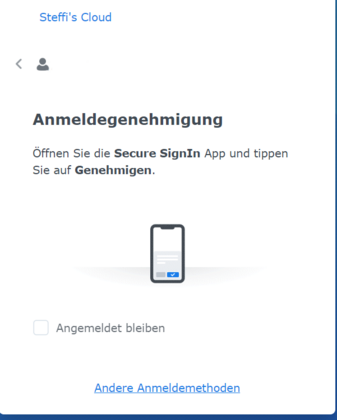

Comments
Newly created comments need to be manually approved before publication, other users cannot see this comment until it has been approved.
Newly created comments need to be manually approved before publication, other users cannot see this comment until it has been approved.