Set-up: How to synchronise to 2Do/Synology and CalDav
-
Steffi -
April 13, 2017 at 2:00 AM -
6,879 Views -
0 Comments -
2 Minutes
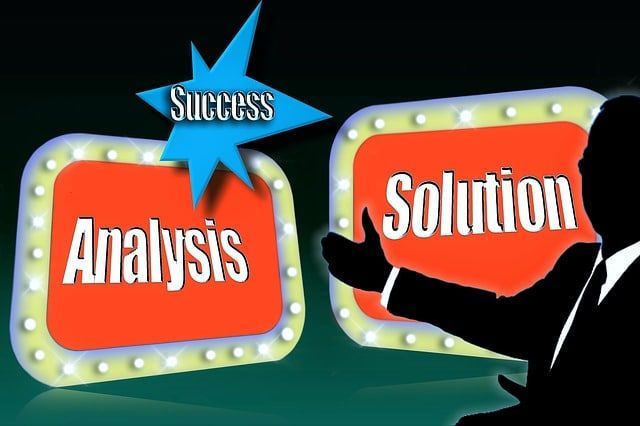
Question from Matt on 10 April 2017
Dear Steffi!
Unfortunately, I could not get the synchronisation to 2Do/Synology using CalDav to work at all. I went through your tutorial but without avail. (However, I was able to connect but while synchronising I got an Error "Method not allowed". For now, I will (hopefully only temporary) use Dropbox-Sync.... Do you have an Idea?
Regards,
Matt
Answer on 11 / 12 April 2017
Hello Matt,
with Baikal:
A test will say more than doing "trail-and-error":
Please use the path of the address in question and copy it into your browser. As a result you should see a login windows.
If this does not appear, please check your path which should be:
https://YourIPSyno:443/baikal/cal.php/principals/UserAccount
Please make sure that the address includes port 443 in your local network or will be redirected to this port from outside.
What do you use to connect to your Synology? IP, DNS or Quick-Connect? With Quick-Connect please make sure that your Synology will forward HTTP to HTTPS.
Additionally, please note and for Baikal and 2Do:
- User name is case-sensitive
- Server address: does not need a https:// as prefix
- Port: is NOT the WebDav port !
- SSL tick this option if you want to use https
As for the integrated calendar in your WebDav Server:
The integrated CalDav is more or less a light version and will not be accepted by all programs. Try to use the path: https://IPSyno:Port/YourCalendar in:
- Apple Calendar
- Thunderbird or similar clients.
If that works, it will indicate, that your CalDav works but only with clients on MAC, Windows and Smartphones. Further to this, please verify the access rights to the folder and shared folders where you like to synchronise - the HTTP group needs access to those folders.
2Do and BusyCal for example do not use clients but "proper" CalDav which the NAS cannot verify or render to a "text"-based structure.
Therefore, I recommend to use Baikal for those applications like 2Do and BusyCal. It is ok to use the integrated CalDav with clients. But you like to use 2Do and therefore, Baikal is the best choice for you. Overall, Baikal will use a database system and does not save "only" to your NAS.
I hope, I could help a bit. If you have more question let me know.
Answer from Matt on 12 April 2017
Dear Steffi!
You are a star! Thank you so much - it works like a charm
I have found out that I did not apply the "principal" and used the WebDav port bit in the URL. A further portion of my data which comes home ![]() Hey, - Dropbox is NOT AN ALTERNATIVE IN DEFINITE
Hey, - Dropbox is NOT AN ALTERNATIVE IN DEFINITE
Best regards,
Matt



Comments
Newly created comments need to be manually approved before publication, other users cannot see this comment until it has been approved.
Newly created comments need to be manually approved before publication, other users cannot see this comment until it has been approved.